
Experts recommend storing measures in a dedicated set of tables. It makes the data model organized and user friendly.

Notice the different symbol for DAX tables as compared to the regular tables

Creating DAX tables:
Home > Enter Data

Enter the name of the table:

Use special characters like “@” or “_” in front of the table name as it keeps the DAX tables at the top of the Field lists.
Formatting DAX table
Add a new measure in the table by clicking on the table name > New Measure
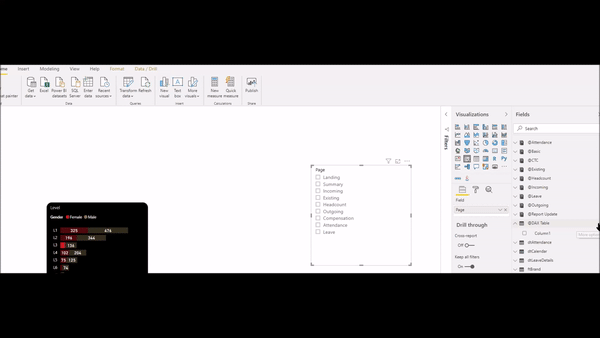
Post adding one measure in the table, delete the Column 1

Collapse and expand the Fields pane to update the icon of the DAX table.
You can have multiple DAX tables in a data model.
How to move existing measures?
Each measure has a home table, which is the physical location. In simple words, the measure lives in the table. However, the location of measures does not impact the measure’s output. Hence, it is advisable to move all measures in their dedicated tables.
Change the home table:
Select the measure > Measure Tools > Home Table

Select the new table where we want to move the measure.
